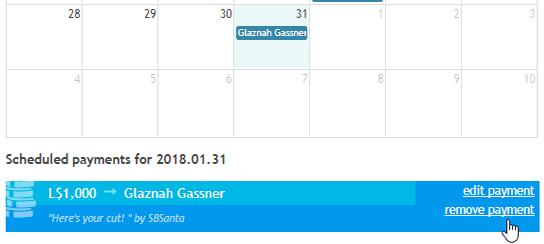Contents
Support Managers
|
Aerielle Kiyori
English
| offline |
|
Amyalka
English
| offline |
|
Glaznah Gassner
English, Russian
| offline |
|
Kaitlynn Rizzo
English
| offline |
|
Lance Swain
English
| offline |
|
Makaylah Wurgle
English
| offline |
|
NealB
English, Hindi
| offline |
|
Rehnaeaislinn
English
| offline |
|
Sammyredfire
English
| offline |
|
TwixiChardonnay
English
| offline |
|
Xartashah
English
| offline |
| show offline managers | |
| English, Hindi, Russian |
Using payment calendar
Using payment calendar
IMPORTANT
This page explains how to use Payment Calendar for Bank Bot add-on - you have to purchase stated add-on to use function.
Creating new scheduled payment
To create a new scheduled payment:
- Navigate to Bank Bot page from your account
- Click "Payment Calendar" on the menu
- Click "Schedule new payment"
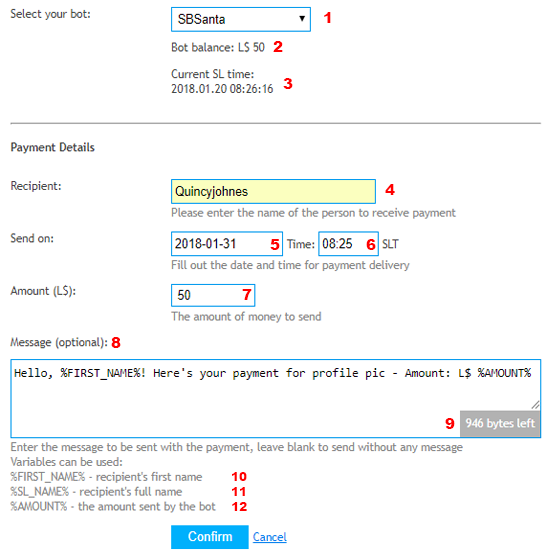
| Label Number | Description |
|---|---|
| 1 | Displays the menu of your Personal Bots with Bank Bot add-on |
| 2 | Displays the current L$ balance of your bot |
| 3 | Current date and Second Life time |
| 4 | SL name of the person to receive your scheduled payment |
| 5 | Date of when the scheduled payment should deliver |
| 6 | Second Life time when the scheduled payment should deliver |
| 7 | Amount of L$ that should be delivered on indicated date and time |
| 8 | Instant Message to deliver along with your payment |
| 9 | Displays the remaining bytes allowed to send your Instant Message (1024 bytes) |
| 10 | You can use this variable in Instant Message: Bot will display the first name of person that received money (eg. Glaznah Gassner will be abstracted to "Glaznah") |
| 11 | You can use this variable in Instant Message: Bot will display the SL name of person that received money from your bot |
| 12 | You can use this variable in Instant Message: Bot will display the amount of L$ that has was scheduled to send |
Editing/removing scheduled payments
To edit/remove your payments:
- Open Payments Calendar
- Click on the date you want
- Payments for the date will display below
To remove or edit the payment, bring your mouse over the right-corner of the payment (view screenshot below)